Managing the Master Vendor List
Creating a Master Vendor List in RFX allows for easy entry of new contract contact information.
Step 1: Access the Master Vendor List
1. Click the Settings button ![]() on the left sidebar of the software.
on the left sidebar of the software.
MUST KNOW! Only Super Admin and Full Access users for the facility will be able to see this area.
2. When the Settings menu appears in the top-left, click Master Vendor List.

- The search box at the top of the page can be used to find a specific vendor.
- To export the list, click the Export button at the top-right to download an Excel file with all vendor details.
- Vendors can be edited using the pencil icon or deleted with the trash icon.
To Add a Vendor:
- Click the Add Vendor button at the top-right of the page.
- Enter the required information.
- Optionally, check the box to set the vendor as the primary contact.
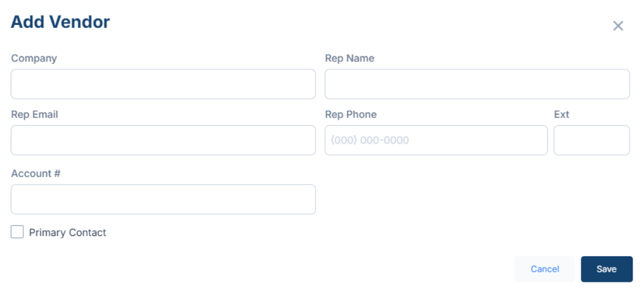
- Vendors added during contract entry will appear on this page. Any updates made here will automatically apply to NEW contracts. For existing contracts, updates must be made manually.
