Adding a Delegate to a Provider
Delegates can be added within the provider's file. For instructions on how to access the provider’s file, refer to Viewing the Provider File.
- Add a Delegate:
- Click the Add Delegate button in the Provider’s Profile tab.

- Delegate Approval Process:
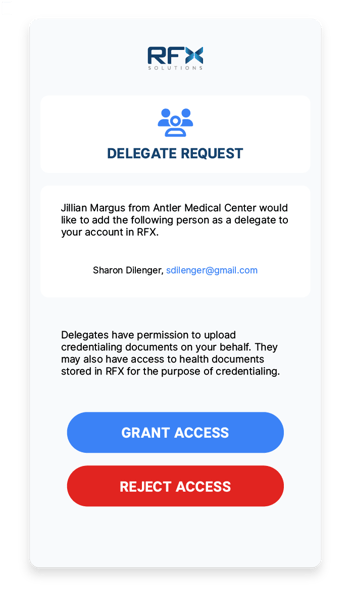
-
- Once a delegate is added, the provider will receive an email to accept or reject the delegate (See Approving Delegates for more information).
-
-
- Grant Access:
-
-
-
-
- After acceptance, the provider doesn’t need to take further action. The delegate will receive an email to access the system, and the Pending Approval status will disappear from the delegate area in the provider’s profile. See For Delegates - Access for more details.
-
-
-
-
- Deny Access:
-
-
-
-
- After rejection, the provider doesn’t need to take further action. The person who set up the delegate will receive an email informing them of the denial, and the delegate will be removed from the provider’s profile tab.
-
-
- Resending the Email:
- If the facility needs to resend the email to the provider for approval, click the request button
 next to the delegate's name.
next to the delegate's name.
- If the facility needs to resend the email to the provider for approval, click the request button
- Changing Delegate’s Email:
- If the delegate needs to use a different email, click the trash icon
 next to the delegate’s name to remove them and start the process again.
next to the delegate’s name to remove them and start the process again.
- If the delegate needs to use a different email, click the trash icon
Helpful Hint: A provider can have multiple delegates.
